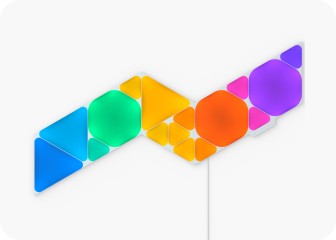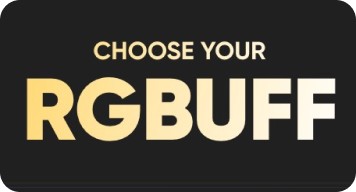This website uses first and third party cookies to personalize your experience, analyze web traffic data, and optimize performance. We never sell your data to third parties. Privacy Policy.
Table of Content
Canvas User Manual
Reset Options
Video tutorial for reset options
1
Soft Reset
This will reset the Wi-Fi and all saved pairing configurations. Your saved scenes will remain.
- Press and hold the Power and brighten buttons together on the Controller for 15 seconds.
- Let go once the Status LED starts flashing.
- Wait for the Power button LED to remain on and steady.
- On the Nanoleaf App, delete the previous device and re-pair it again.
2
Hard Reset
This will reset your Canvas to factory settings, deleting Wi-Fi settings, pairing information, and saved scenes. Your default scenes and settings will be restored.
Note
You can restore your Scenes after a Hard Reset if you are logged in to your Nanoleaf Account (see Restore Scenes procedure below).
- Unplug your Canvas from the power source.
- While holding the Power and brighten buttons, plug the Power Supply back into power.
- Continue holding the buttons down until the button LEDs on the Controller come on.
- Once the LEDs come on, quickly release the buttons. The LEDs will flash to indicate that the hard reset will now take place.
- Wait about 2 minutes for a reboot. The Canvas are ready to be setup once the Power Button LED turns on and the panels begin cycling through different colors.
Need to Restore Your Scenes?
- Open the Nanoleaf App and login to your Nanoleaf Account.
- In the Dashboard tab, select the Settings icon.
- Under SYSTEM > BACKUP AND RESTORE, ensure that DEVICE SYNC is enabled.
- Select RESTORE FROM BACKUP and RESTORE.
- On this page
- Soft Reset
- Hard Reset
- Need to Restore Your Scenes?