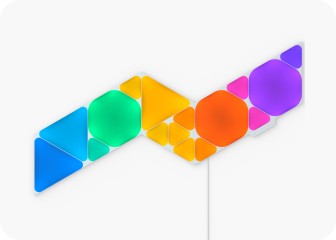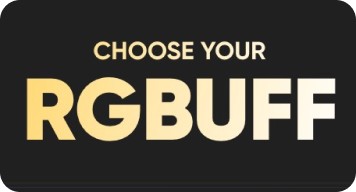This website uses first and third party cookies to personalize your experience, analyze web traffic data, and optimize performance. We never sell your data to third parties. Privacy Policy.
Light Panels User Manual
Pairing Your Panels for Android
Standard Pairing Process for Android
To ensure a smooth pairing process, please make sure you have the following things ready:
Requires Android 9+
Found as a QR code and a 8 digit code on your Light Panels Power Supply Unit, Controller and Quick Start Guide/Welcome Card.
5 GHz networks are not compatible with Nanoleaf products.
The Controller is ready when the indicator light is solid white.
Download and Open the Nanoleaf App
You can find the official Nanoleaf Smarter Series App in the Google Play Store. Make sure you have the latest version.
Pair Your Light Panels
- On the Dashboard, tap the pencil icon in the top right corner.
- Tap “Add Device +”
- Follow the instructions on the screen to complete pairing using one of the following methods:
- Your Nanoleaf Light Panels should now be connected and ready to go.
Scan the QR code.
Manually enter the 8 digit pairing code.
Easily identify the device you're pairing by using the "signal" icon (your device will flash), or by matching the Unique ID on your Light Panel Controller with the last 4 digits of a device name on the app.