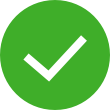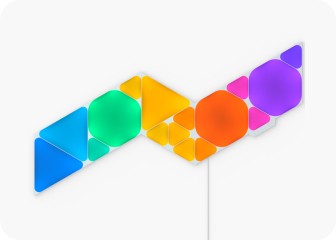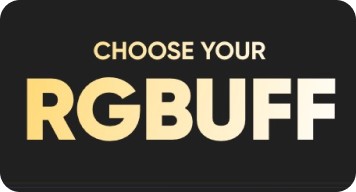This website uses first and third party cookies to personalise your experience, analyse web traffic data, and optimise performance. We never sell your data to third parties. Privacy Policy.
Shapes User Manual
Controlling Your Panels
Controller
The Controller is the brain of the Nanoleaf Shapes. The touch control buttons on the Controller provide convenient shortcuts to common commands. The Controller can be attached to any available linker slot in your layout.
Cycle through Default or Saved Rhythm Scenes.
The Controller comes with dozens of preloaded Scenes, use the shuffle button to cycle through them. Hold the Shuffle button to return to a previous random Scene.
Cycle through Default or Saved Colour Scenes.
Touch Actions
Touch Actions transform each light panel into a smart button, allowing for the most seamless control of your entire smart home. With as little as a single press on a panel, activate HomeKit Scenes to control any or all of your HomeKit products at once. Learn More.
Touch Gestures
Touch Gestures can be used to change brightness and Scenes or turn your Shapes on and off. Learn More.
Nanoleaf App
Turn your lighting on and off, control brightness, group lights by home and by room, create and use Scenes, and much more.
Choose an existing Scene or create your own (Static, Dynamic, Rhythm, Group, Layered). You can also use the Paint Tool to colour panels individually.
Find helpful information including tutorials, new device features, integrations, and learn about other Nanoleaf products, etc.
Find and download new Scenes created by the Nanoleaf community.
Automate your Scenes to turn on or off.
Nanoleaf Desktop App
With the Nanoleaf Desktop App, you can control your Shapes from a web browser on your computer. Create and download new Scenes right from your computer, and try Screen Mirror feature. The Desktop App was designed to simplify the management of larger installations and offer control of many different layouts at once.
Voice Control
You can easily control your Shapes by voice in a few different ways. In the Nanoleaf App, make sure to name your panels with something simple.
“Turn [Device Name] on/off.”
“Set [Device Name] to 10% brightness.”
“Brighten/dim the lights.”
“Brighten/dim the lights to [%].”
“Set [Scene Name].”
“Set [Device Name] to [Scene Name]”
“Set [Device Name] to [Colour].”
“Turn on [Device Name or Scene Name].”
“Turn on/off the lights in [Room Name].”
“Turn on/off all my lights.”
“Turn off [Device Name].”
“Brighten/dim [Device Name].”
“Brighten/dim the lights in [Room Name].”
“Brighten/dim all my lights.”
“Set [Device Name] to [%].”
“Set [Device Name] to [Colour].”
“Turn on [Device Name or Scene Name].”
“Turn off [Device Name].”
“Brighten/dim [Device Name].”
“Set [Device Name] to [%] brightness.”
“Set [Device Name] to [Colour].”
Nanoleaf Open API
A local network API designed to extend your product experience. Integrate your setup with third party devices and services and enable more granular control of the hardware.