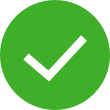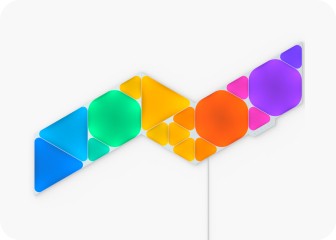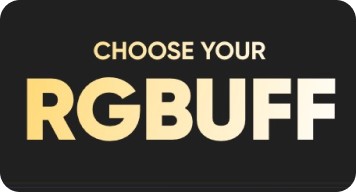This website uses first and third party cookies to personalize your experience, analyze web traffic data, and optimize performance. We never sell your data to third parties. Privacy Policy.
Downlight User Manual
Standard Pairing Process with iOS
Standard Pairing Process for iOS
To ensure a smooth pairing process, please make sure you have the following things ready:
Requires iOS 15.4+, turn ON Bluetooth for pairing
iOS 16.5+ is required to pair with a Smart Home Ecosystem
Found on the Downlight and Welcome Card/Quick Start Guide.
2.4 GHZ Wi-Fi is required. 5 GHz networks are not compatible with Nanoleaf products. You can also use Bluetooth as a backup to operate your product.
Download and Open the Nanoleaf App
You can find the official Nanoleaf App in the App Store. Make sure you have the latest version.
Pair Your Downlight
- On the Dashboard, tap the pencil icon in the top right corner.
- Tap “Add Device +”
- The app will automatically open up the pairing window.
- Scan the Matter QR code on the Downlight or on the Welcome Card/Quick Start Guide. Alternatively, select Pair Manually, input the 11 digit pairing code, and tap Next.
- The Nanoleaf app will pair with the device and ask you for permission to access your network to check for available Thread networks, and then provision the device to Thread if one is available.
- Name your device and assign it to a room.
- If a smart home hub and compatible Thread border router are present in the home and detected by the Nanoleaf app, you will be provided with the option to connect your light to Matter. Otherwise, you will be taken back to the Dashboard.
- Continue with the following steps if you’re presented with the “Add To An Ecosystem” screen:Option A
Tap “Connect”
Option BOn iOS, you will automatically be prompted to add the light to Apple Home.
Option CAlternatively, you can do this at a later date by accessing your Downlight settings within the Nanoleaf App and tapping Connections.
- Pairing must be initiated within 15 minutes of the light being powered on. Disconnect and reconnect your lights from power to re-enable Matter pairing (this only works when the device has not already been paired via Matter).