Students Get 15% Off
Christmas Shipping Deadlines 🎄 | Returns Extended to Jan 31

Orders delivered to the continental USA shipping only.


Extra Time for Returns! Products purchased on or after November 29, 2024 can be returned until midnight local time on January 31, 2025.

Smarter Partners leverage Nanoleaf's SmarterIQ technology to light up their own products, and take them to the next level.
Elevate your Nanoleaf product experience with our OpenAPI. Effortlessly integrate your setup with third-party devices and services, empowering you with unparalleled control over your hardware.
**Support for the above may vary by product.
by Nanoleaf
·
Dec 02, 2021
When you first get a new gadget, there’s usually this rush of excitement; a need to get going and start testing out the features right away. But before playtime begins, you have to set it up. So if you just received or picked up a Nanoleaf Lines Smarter Kit and/or Expansion Pack, you’re in the right place to get started!
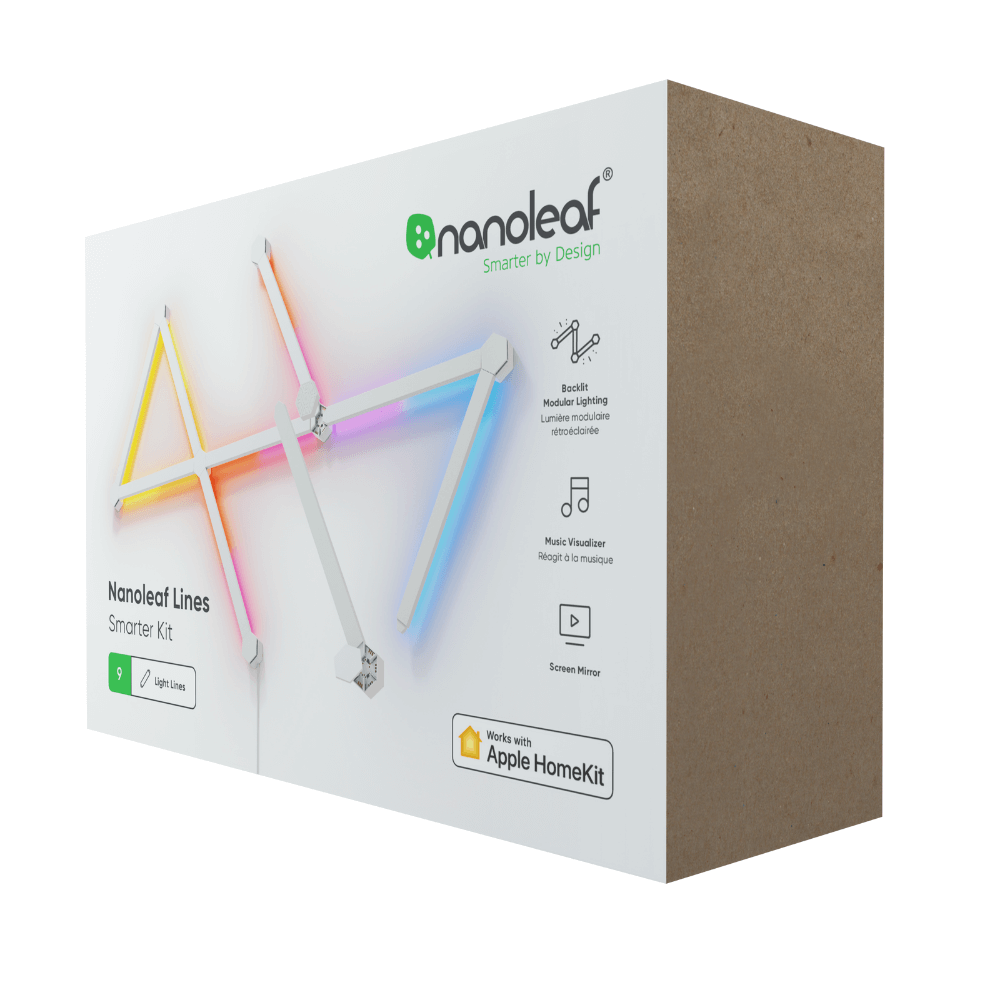
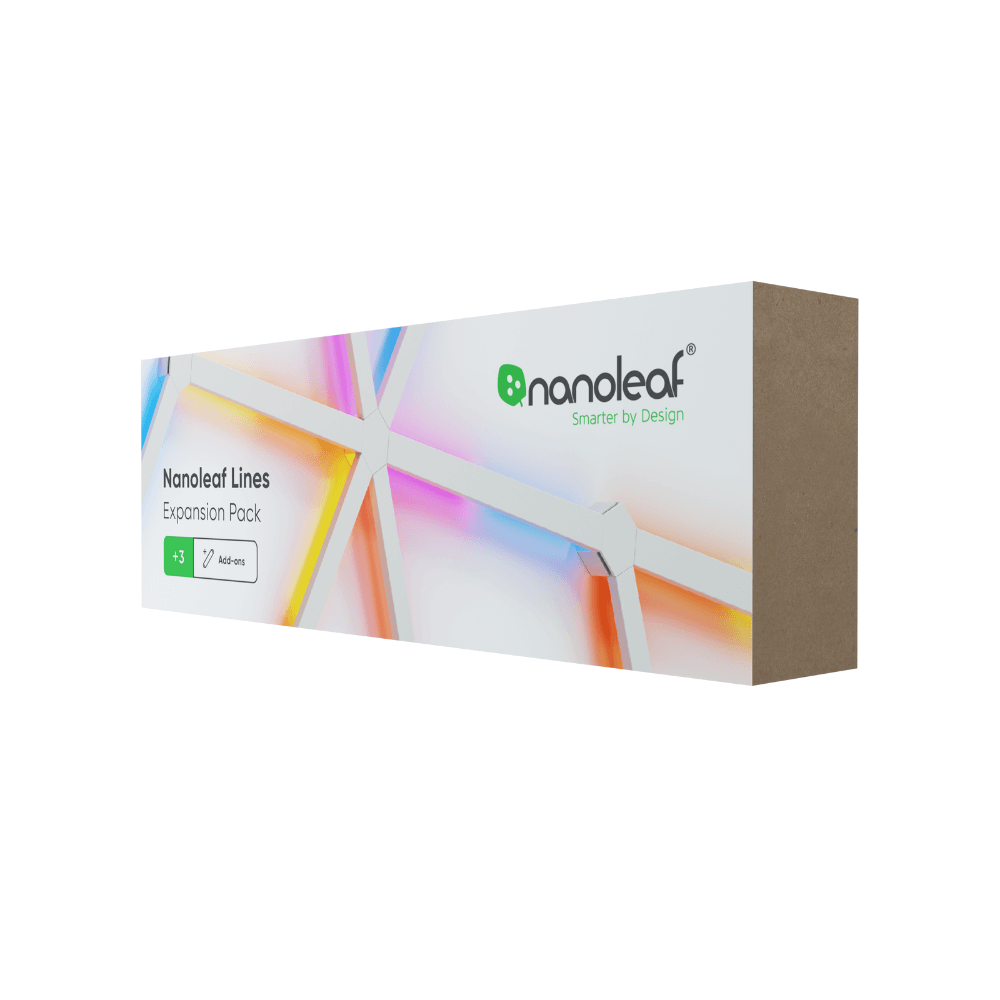
I’m going to take you through the ins and outs of the set up for Nanoleaf Lines so you can get to the fun part that much quicker. By the end of this you’ll have answers to all of your burning questions, like:
It could be quite tricky to follow the set up instructions if you’re not sure what’s what! So for this DIY project, take a quick moment to make sure you are familiar with all of the pieces. If you want to learn more about Lines in general, I have a great blog for you to read here.
Depending on the region you’re in, what’s inside the box will vary—but don’t you worry, I have the whole list here:
9 Pack Smarter Kit
Light Lines x 9
Mounting Connectors x 9
Mounting Plates & Tape x 10
Connector Caps x 9
Controller Cap x 1
Processor and Power Connector x 1
Power Supply x 1
15 Pack Smarter Kit
Light Lines x 15
Mounting Connectors x 15
Mounting Plates & Tape x 16
Connector Caps x 15
Controller Cap x 1
Processor and Power Connector x 1
Power Supply x 1
3 Pack Expansion Pack
Light Lines x 3
Mounting Connectors x 3
Connector Caps x 3
Mounting Plates & Tape x 3
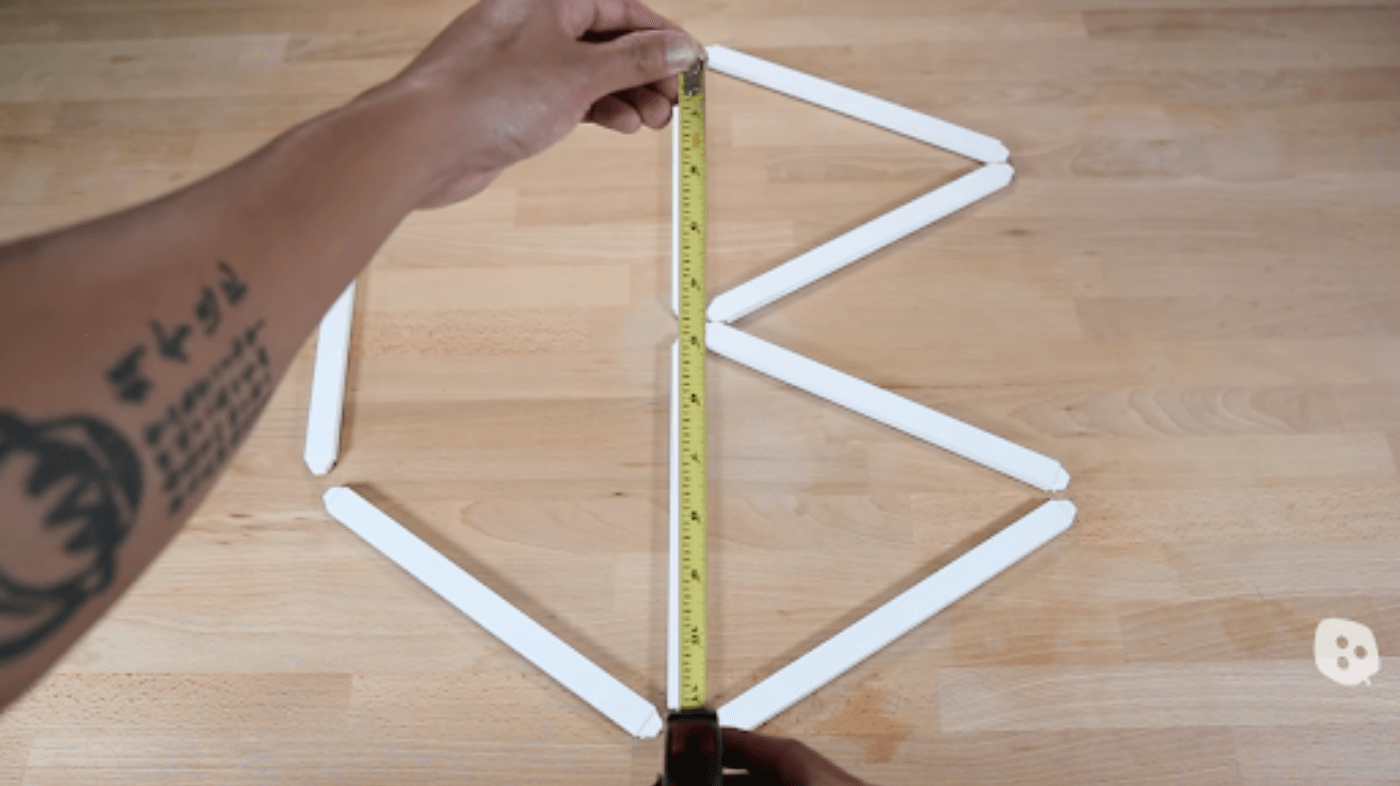
It can be tempting to jump ahead and get right to mounting but trust me when I say you will be thankful that you mapped out a design…this is some very sticky tape. So before you mount your Lines onto the wall, design your layout on a flat surface! Also carefully consider where you’ll be putting your Lines: here are some fun suggestions.
Once you have a design you like, plug it into power to make sure your Lines turn on and work properly.
You’re not alone on this setup journey, you can also use the tools below to help plan out your design:
Explore different Lines layouts with the Layout Assistant and preview them in your room using the AR feature. Download the Nanoleaf App and open the Layout Assistant to get started. Keep in mind that for every 18 Lines light bars you will need a Power Supply Unit (PSU).
Extend the possibilities of your Nanoleaf Lines even further! Bend around corners, mount the Lines to angled surfaces, maybe even create something a little radical. Each connector’s cord bends 360 degrees.
Get inspired by the Nanoleaf community! Here are the top 10 Lines designs, according to the Nanoleaf community. Also, check out our Social Media channels to see what other Nanoleaf owners do. Stay up to date and even show off your own set up on Instagram (@nanoleaf & @nanoleafhome), Twitter (@nanoleaf), Facebook (@thenanoleaf), or with our hashtag (#nanoleaf).
Pro Tips: Make sure your design fits into your space by measuring the width and height of your intended setup. To optimize the wireless connection of your Lines, please refer to Placement Recommendations.
It’s time to get excited because your Lines are finally going up! You did your part by mapping out your design, so it’s only fair I share with you these key steps to flawlessly setting up your Lines.
The Nanoleaf Lines should only be installed indoors and on a smooth, flat surface that can support the weight of the Lines. Clean your surface to be free of dust, moisture, and oil. The included Mounting Tape is NOT recommended for textured, porous surfaces (ie. wallpaper or brick walls), popcorn walls /ceilings, or mirrors. See detailed guide for ceiling installations here.
Design your layout on a table without any connectors for convenience. Once you are happy with your design, secure your Lines into the mounting connectors with the connector caps.
FUN FACT: The Controller Cap with buttons can be attached to any Connector
Plug it into power to make sure your Lines turn on and are working properly.
FUN FACT: Each standard 42W Power Supply supports up to 18 Lines.
We recommend grabbing a friend to help mount your layout because, for the best results, you want to mount your layout all at once. If friends are in short supply, you may substitute with parents, partners, siblings, or the unsuspecting mailman.
…If they all decline, no worries; follow this next technique for a solo-mount, or generally for larger installations:
Mount in sections, and be sure to mount closed-loop layouts together (triangles, hexagons, etc.).
Carefully lift up your Lines layout and peel off the mounting tape covers from the back of the mounting connectors. Press each mounting connector against the wall for 30 seconds to secure your layout to the wall. You can also always add onto your Lines, even if they are mounted—you can do that with an Expansion Pack. Gently snap off the previous connector caps (leaving the actual mounting connector untouched and still attached to the wall), snap in your new light lines, and then replace the connector cap.
NOTE: There is a bit of a different process for ceiling installations, but we have you covered. Refer to the manual for step-by-step instructions.
Now I did warn you that this mounting tape was quite sticky but, if for some reason you need to dismount your Lines, I have the solution for you:
PRO TIP: DO NOT pull perpendicularly or at any other angle, otherwise you may damage your wall. If you do choose to mount them again and need more Mounting Tape, you can purchase more here.
We’re almost ready to pair your Nanoleaf lights to your iOS devices. To ensure a smooth pairing process, please make sure you have the following things ready:
Alright, now that you’re ready and all of your items are accessible, it’s just a matter of following the steps:
See the Nanoleaf Lines manual for additional iOS pairing methods.
You’ve paired your iOS device to Lines, maybe you want to set up some friends or family to have control over the same set too! This is accomplished with the Apple Home App and the Nanoleaf App.
You will be the primary user in this case because you set them up on your device first. To share with family and friends I have a few more steps for you:
Now it’s time for your secondary user to shine, I have just a few steps for them too:
I didn’t forget about you Android users! To pair your Lines to your Android devices make sure you have these things ready:
Once you’ve got all that sorted follow these steps for the standard Android pairing process:
See the Nanoleaf Lines manual for additional Android pairing methods.
You’ve made it this far, you’re almost at the end! Now that your Lines are set up in your chosen design and paired to your device, it’s time to learn some of the ways you can control them:
The buttons on the Controller Cap provide convenient shortcuts to common commands. The Controller Cap can be attached to any Mounting Connector.
You can also use the Controller’s buttons for advanced commands—most commands can be executed by holding buttons, or tapping two buttons at once. Here is a full list of shortcuts:
Return to previous random Scene (Press & Hold the Shuffle button for 3s)
Only the last 5 Shuffled Scenes are available. A flash of yellow on the Lines will indicate that you are at the end of your browsing history.
Save a Current Scene (Press & Hold the Next Color Scene button for 3s)
This saves the current Scene if it’s not already saved. This is most useful for saving Scenes you like when using Shuffle.
Activate White Lighting Mode (Tap the Dim & Brighten buttons together once)
Cycle through the following preset white light modes: Warm White (2700K), Reading Light (4000K), Daylight White (5000K).
Pair a Third-Party App (Hold Power button for 5s)
This opens a 30s window to pair your devices.
Activate Wi-Fi Hotspot Mode (Hold Power & Rhythm buttons for 30s)
This mode allows your Controller to act as a local network hotspot without an Internet connection. With this mode active, you can use the Nanoleaf App to operate your Nanoleaf Lines without needing a router or access point.
NOTE: During Wi-Fi Hotspot Mode, your Lines will not be able to download firmware updates. Discover content from the community will also be unavailable.

Turn your lighting on and off, control brightness, create Schedules, group lights by home and by room, create and use Scenes, and much more all from the Nanoleaf App:
Dashboard: Choose an existing Scene or create your own (Static, Dynamic, Rhythm, Group, Layered). You can also use the Paint Tool to color Lines individually.
Discover: Find and download new Scenes created by the Nanoleaf community.
Resources: Find helpful information including tutorials, new device features, integrations, and learn about other Nanoleaf products.
Schedules: Automate your Scenes to turn on or off.
With the Nanoleaf Desktop App, you can control your Lines on your computer. Create and download new Scenes right from your computer, and try the Screen Mirror feature—reflects your PC’s on-screen colors to your lights. The Desktop App was designed to simplify the management of larger installations and offer control of many different layouts at once.
You can easily control your Lines by voice in a few different ways with a smart Assistant like Siri, Google, or Alexa. In the Nanoleaf App, make sure to name your Lines with something easy.
Congrats, you’ve made it to the end and can graduate as a Nanoleaf Lines pro *cue the applause*! If you’re interested in some more fun features to try with your Lines, the list doesn’t end here. Check out this blog on our top 5 favorite features to use with Nanoleaf Lines.
“Turn [Device Name] on/off.”
“Set [Device Name] to 10% brightness.”
“Brighten/dim the lights.”
“Brighten/dim the lights to [%].”
“Set [Scene Name].”
“Set [Device Name] to [Scene Name]”
“Set [Device Name] to [Color].”
“Turn on [Device Name or Scene Name].”
“Turn on/off the lights in [Room Name].”
“Turn on/off all my lights.”
“Turn off [Device Name].”
“Brighten/dim [Device Name].”
“Brighten/dim the lights in [Room Name].”
“Brighten/dim all my lights.”
“Set [Device Name] to [%].”
“Set [Device Name] to [Color].”
“Turn on [Device Name or Scene Name].”
“Turn off [Device Name].”
“Brighten/dim [Device Name].”
“Set [Device Name] to [%] brightness.”
“Set [Device Name] to [Color].”
Congrats, you’ve made it to the end and can graduate as a Nanoleaf Lines pro *cue the applause*! If you’re interested in some more fun features to try with your Lines, the list doesn’t end here. Check out this blog on our top 5 favorite features to use with Nanoleaf Lines.
Share with us how your Nanoleaf Lines set up experience went!
Find us on Instagram and Twitter @nanoleaf, or Facebook @thenanoleaf join the Nanoleaf Community.
Follow and share your thoughts on this blog!
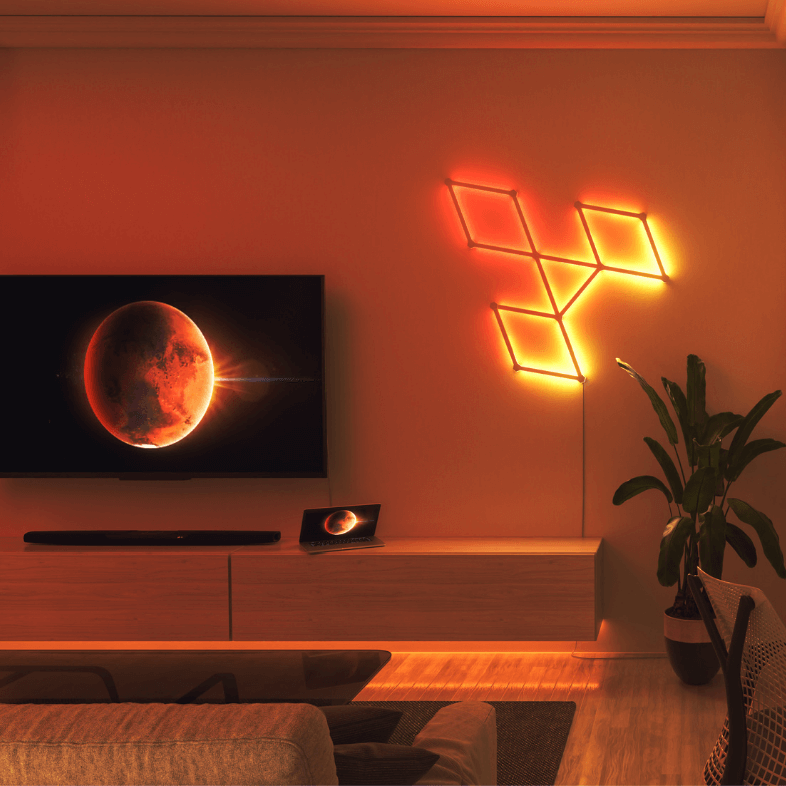
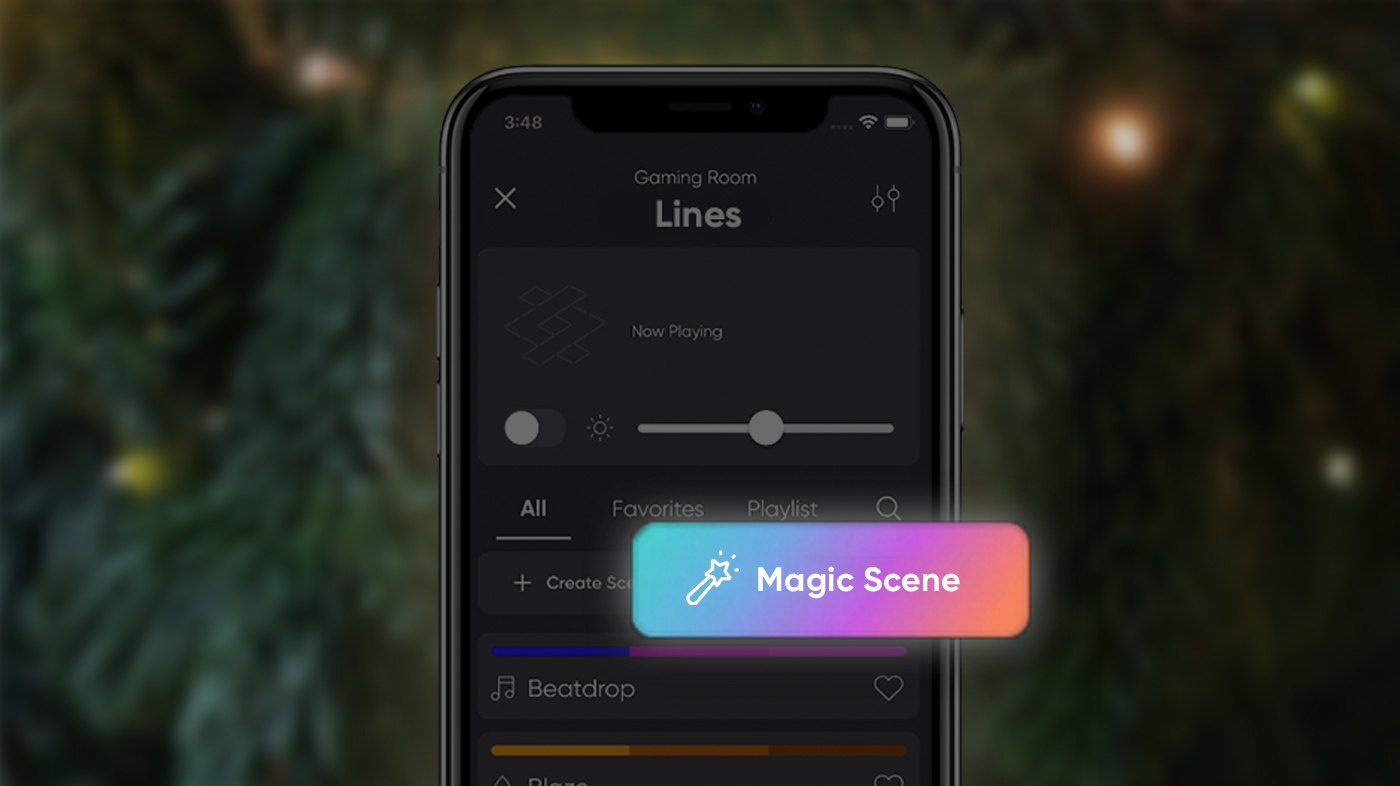

This website uses first and third party cookies to personalize your experience, analyze web traffic data, and optimize performance. We never sell your data to third parties. Privacy Policy.
All data collected and processed is handled in accordance with our privacy policy. We do not sell your personal information to third parties, and collected data is anonymised and aggregated to cohorts wherever possible. "First Party" cookies refers to data usage on this website, and generally cannot be disabled without breaking core functionality. "Third Party" cookies refers to cookies which are stored in your browser and accessible by a third party vendor. Please see the appropriate tabs for more information.
We use Google Analytics to analyze aggregate behavior on our website, with the goal of using these aggregated data sets to improve user experience, website performance, and relevance of the content that we publish. We do not use the user-id-session collection function, and do not analyze individual user sessions using Google Analytics. We do create remarketing lists with Google Analytics, which at aggregate are used to improve the relevance of paid advertising for users who have not opted out of data collection with Google (please see the "Data Vendors" tab for opt-out instructions). These lists cannot be used by Nanoleaf to personally identify you. On the European locales of our website, IP addresses are anonymised by local servers before data is processed by Google Analytics. Please note that anonymised data may be sent to these third countries : United States, Canada, Hong Kong.
Data is Anonymised : Yes
Data Storage Locations : France, Canada, United States, Hong Kong
Data Usage Purposes : Technical Analysis, Marketing
To disable the collection of data for processing with Google Analytics, you can install the opt-out tool here
We use Google Optimize to analyze aggregate visitor preferences and help determine whether the content which we publish on our website is useful for visitors. This includes "A/B" and "Multivariant" tests of content and website design/layout. The information collected through this analysis is of an aggregate, anonymous nature (user-id-session is not collected).
Data is Anonymised : Yes
Data Storage Locations : France, Canada, United States, Hong Kong
Data Usage Purposes : Technical Analysis, Marketing
We use Google Ads to promote our products and services in various countries, including the United Kingdom and the member states of the European Union. Ad products which we utilize include AdWords (text and search), Display (banner), and various formats of video advertising units on YouTube. Google Ads is a subprocessor of aggregate data collected via Google Analytics and shared with Google Ads in an anonymised manner (user-id-session is not transmitted, since it is not collected). Ad personalization signals are disabled by default for users in the EU and UK. This prevents the use of remarketing and retargeting advertisements unless a visitor has opted in for this use.
Data is Anonymised : No
Data Storage Locations : Canada, United States, Hong Kong
Data Usage Purposes : Marketing
Google's privacy policy can be found here
We use Facebook Connect to record behavioral activity related to sales, and to improve the relevance of marketing and advertising to "look-alike cohorts". In practice, this means that an anomymous Facebook user-id is generated after the completion of a sale and sent to Facebook to attribute against a set of user data in their posession. At aggregate, this data is used to improve the targeting of advertising to visitors on Facebook, Instagram, and other properties owned by Meta (primarily by identifying "like" users on these platforms who may find the advertisements relevant).
Data is Anonymised: No
Data Storage Locations: United States
Data Usage Purposes: Marketing
Facebook's privacy policy can be found here
We use Twitter Connect to record certain behavioral actions on Twitter (for example, link clicks to our website) and analyze the associated behaviors on our website with the goal of improving the experience that visitors have, and determine which content is relevant. This data is aggregated and anonymous in nature, individual user sessions are not analyzed and Nanoleaf cannot attribute this data to its own personally-identifiable data stored in user accounts for Nanoleaf services.
Data is Anonymised: No
Data Storage Locations: United States
Data Usage Purposes: Marketing
Twitter's privacy policy can be found here
We use Funnelytics to determine the success of marketing campaigns in aggregate, on narrowly-defined sets of website landing pages and purchase checkouts. This data is aggregated and anonymous in nature, and cannot be used by Nanoleaf to personally identify a visitor to our website.
Data is Anonymised: Yes
Data Storage Locations: Canada
Data Usage Purposes: Marketing
Funnelytics' privacy policy can be found here
We use Shopify to process purchases on our website in a PCI DSS compliant checkout environment which meets PSD2 requirements as required by law in the European Union. All payment transactions are processed in France, and are compliant with national law as well as the regulations proscribed by the European Commission. When you make a purchase on the Nanoleaf Shop, data essential to the processing and fulfillment of your purchase is shared with Shopify (the processor) and accessed by Nanoleaf as required to fulfill your order (the sub-processor). Purchase data is aggregated and processed by Nanoleaf for reporting purposes (these reports are not shared with other parties under any circumstances). Personally-identifiable information is used only to provide order fulfillment and customer service (either at your request, or proactively when we identify in advance service or logistics disruptions which may impact you). All data collected and stored on Shopify's servers is subject to the right to be forgotten, and you may request deletion of such data at any time by contacting us to initiate the request on your behalf. After a request has been initiated, Shopify will communicate with you directly solely in regards to the progress of your data deletion request. Please see the ""Data Vendors"" section for more information.
Data is Anonymised: No
Data Storage Locations: France, Canada, Hong Kong, Japan, Vietnam
Data Usage Purposes: Order Processing and Fulfillment
Please note that personally-identifiable information for EU and UK customers is stored in France, and may be sub-processed in Canada. This data is not stored in the other locations listed (rather, the data for customers in those regions is stored locally).
To submit a right to be forgotten request, please contact Nanoleaf Support
More information on how Shopify manages GDPR compliance and deletion requests is available here
We use Brevo to provide certain transactional and marketing-related email or SMS communications with your explicit permission (the opt-in mechanism required when signing up for a contact list on our website). At our direction, Breco facilitates the communication of commercial and non-commercial messages based on the permissions which you gave during the sign-up process. Some examples include limited-time promotions, general company news and updates, or product-specific news and updates related to devices which you have indicated that you own (or have purchased through the Nanoleaf Shop on our website). All data collected and stored on Brevo's servers is subject to the right to be forgotten, and you may request deletion of such data by contacting us. Personally-identifiable information is limited to your contact record, which only includes information which you have volunteered during the signup process (common data attributes are name, email address, country of domicile, language preference, and products owned).
Data is Anonymised: No
Data Storage Locations: France
Data Usage Purposes: Marketing, Non-Marketing Communications
To submit a right to be forgotten request, please contact Nanoleaf Support
More information on how Brevo manages GDPR compliance is available here
We use Gorgias to facilitate customer service, order support, and technical support interactions via LiveChat on our website, telephone (IP telephony), social media messaging, and email messaging. Personally-identifiable information is required to facilitate these interactions, which includes your email address and (optionally) your name and telephone number. Order reference numbers and device serial numbers are also commonly requested to facilitate such interactions, although these cannot be used in isolation to personally identify you. Gorgias stores your contact details and case history, which enables us to provide better (and more expedient) customer service in the future. You can request deletion of any case or your case history at any time by contacting us.
Data is Anonymised: No
Data Storage Locations: United States
Data Usage Purposes: Customer Service
To submit a right to be forgotten request, please contact Nanoleaf Support
More information on how Gorgias manages GDPR compliance is available here
We use Pinterest Ads to measure, report on and improve the performance of ads on Pinterest, or to figure out what kinds of ads to show customers on or off of Pinterest. This includes information about your visits to our site or purchases you made from us, or information about your interests from a third-party service, which we might use to help show you ads. You can control how we use this information to personalize your experience and the ads you see on Pinterest in your Privacy and Data Settings.
Data is Anonymised: No
Data Storage Locations: United States
Data Usage Purposes: Marketing
Pinterest's privacy policy can be found here
We use TikTok Ads to promote our products and services in various countries.TikTok shares information with advertisers and third-party measurement companies to show how many and which users of the Platform have viewed or clicked on an advertisement. If you use the TikTok Lite version of TikTok, information is shared with advertising networks to display personalized advertisements to you on the TikTok Lite app and elsewhere online. TikTok stores and processes data in accordance with their privacy policy.
Data is Anonymised: No
Data Storage Locations: United States and Canada
Data Usage Purposes: Marketing
TikTok's privacy policy can be found here
We think there might be a better match for your location and language :) You can set these below for local prices and the fastest delivery. Wir glauben, dass es für Ihren Standort und Ihre Sprache eine bessere Übereinstimmung geben könnte :) Diese können diese unten einstellen, um lokale Preise und die schnellste Lieferung zu erhalten. Nous pensons qu’il pourrait y avoir de meilleurs résultats correspondant à votre emplacement et à votre langue :) Vous pouvez les préciser ci-dessous pour avoir une idée sur les prix locaux et les meilleurs délais de livraison. Potrebbe esserci una corrispondenza migliore per la località e la lingua da te scelta :) Impostale qui sotto per i prezzi a livello locale e una consegna più rapida. お客様の地域や言語によりピッタリのウェブページをお選びください :)以下から、現地の価格や最短の配信をご設定いただけます。 귀하의 위치와 언어에 더 적합한 매치가 있으리라 생각합니다. 지역 금액 및 가장 빠른 배송을 위해 귀하는 위치와 언어를 아래에서 설정할 수 있습니다. 使用自己的位置和語言肯定更順手吧:)您可以在下方設定這些選項,並取得當地價格與最快的交付。
