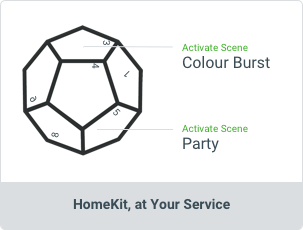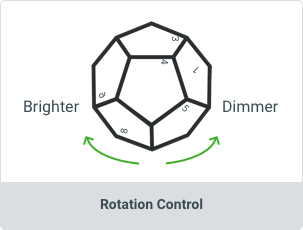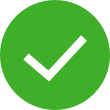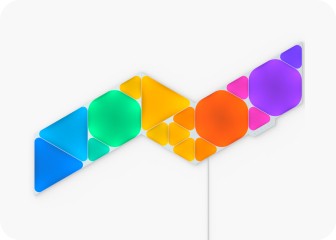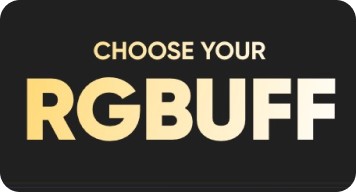This website uses first and third party cookies to personalise your experience, analyse web traffic data, and optimise performance. We never sell your data to third parties. Privacy Policy.
- Product Setup
- Problems & Solutions
Remote User Manual
Pairing the Remote
Requirements:
- (Android and iOS) To control the Light Panels using brightness and side changes, the Light Panels must have an attached Rhythm. Light Panels must have version 2.3.0 or higher. Support for rotation control with Canvas and Shapes is integrated with the control unit.
- (iOS only) To control any HomeKit devices (including the Light Panels), the user must have a HomeKit Home Hub. HomeKit integration requires iOS 11.3 or higher; Apple TV 4th Gen+ and/or iPad with BLE 4.0 (newer than iPad 2) and/or Home Pod.
Pair for iOS
To pair with the Nanoleaf Remote in iOS, make sure the Remote lights up when you pick it up and rotate it. Open the Nanoleaf Smarter Series App and follow the in-app prompts.
Pair for Android
To pair with Android, you will need the Nanoleaf Light Panels with Rhythm sound module. Make sure the Remote lights up when you pick it up and rotate it. Press the button on the Rhythm until it starts flashing. Hold the Remote close to the Rhythm. When pairing completes, the Rhythm will flash green.
Pairing One Remote to Multiple Controllers
You can pair the Remote to multiple Nanoleaf Light Panel controllers using the same pairing method mentioned under Android Users, as long as there is also a Rhythm module attached to the panels (Light Panels only).
Setup without an iOS or Android device
- Light Panels must have version 2.3.0 or higher and the Rhythm plugged in (Light Panels only).
- Press and hold the Rhythm button until LED flashes blue.
- Hold Remote in close proximity to the Rhythm or control unit.
- Wait for Rhythm to flash green.
Default configuration:
- Side 1 = ON
- Side 2-6 = Light Panels colour scenes
- Side 7-11 = Light Panels Rhythm scenes
- Side 12 = OFF