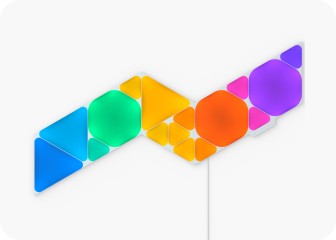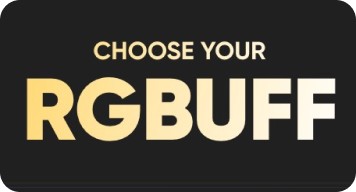This website uses first and third party cookies to personalize your experience, analyze web traffic data, and optimize performance. We never sell your data to third parties. Privacy Policy.
Nanoleaf 4D User Manual
Pairing & Setting Up Your Nanoleaf 4D for iOS
To ensure a smooth pairing process, please make sure you have the following things ready:
Requires iOS 10+
A QR code and/or 8 digit code on your Quick Start Guide or on the back of the Controller.
5 GHz networks are not compatible with Nanoleaf products.
The Controller is ready when all the LED lights on the Controller are solid white.
Download and Open the Nanoleaf App
You can find the official Nanoleaf App in the App Store. Make sure you have the latest version.
Pair Your Nanoleaf 4D
- On the Dashboard, tap the pencil icon in the top right corner.
- Tap “Add Device +”
- The app will automatically open up the pairing window.
- Follow the instructions on the screen to either:Option A
Scan the QR code
Option BEnter in the 8-digit pairing code found on the back of the Controller or Quick Start Guide/Welcome Card.
- Your Nanoleaf 4D should now be connected and ready for App setup.
If you’d like your Nanoleaf 4D products to sync up with other Nanoleaf RGB lights, it’s important that you place them in the same room (both physically and on the app when assigning devices to rooms).
The Nanoleaf Sync+ feature virtually connects your lights within your 3D space to extend screen mirroring lighting effects across multiple Nanoleaf RGB devices.
Setting Up and Calibrating with the Nanoleaf App
Once pairing is complete, indicate whether your camera is set up above or below your TV screen or monitor.
Follow the instructions on the App to calibrate your Lightstrip and/or camera. You can always recalibrate your Nanoleaf 4D products by going to your 4D device settings and clicking on Calibration.
Tips for best results:
- Close curtains or turn off ambient lighting before calibration
- If camera is mounted on top, tilt to a lower angle so that it can see the whole screen
- Turn on your TV while calibrating so that the screen contrasts against the frame and the corners are easier to locate
- Move all the calibration points slightly closer together, further away from the edge of the screen to reduce the room for error
Enable Sync+ if you would like your screen mirroring to flow across multiple Nanoleaf RGB light products in the same room. See the “Enabling Sync+” section below for more detailed instructions.