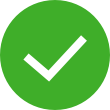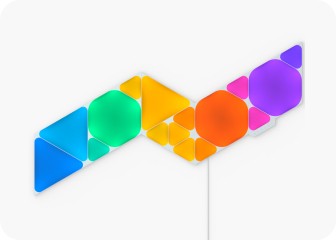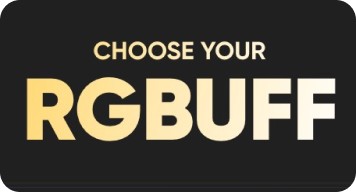Free shipping for all orders delivered to Hong Kong. For orders outside of Hong Kong, taxes and duties may be billed to you by your local customs office. These are your responsibility to pay.
This website uses first and third party cookies to personalise your experience, analyse web traffic data, and optimise performance. We never sell your data to third parties. Privacy Policy.