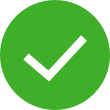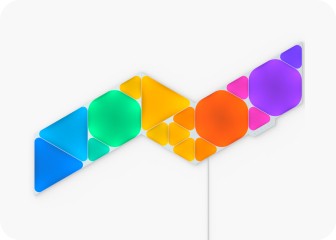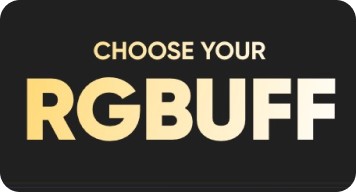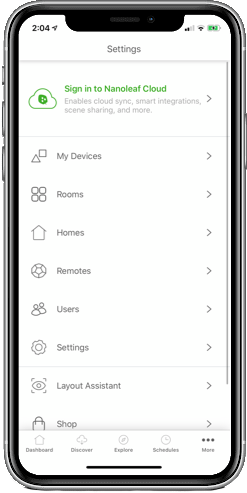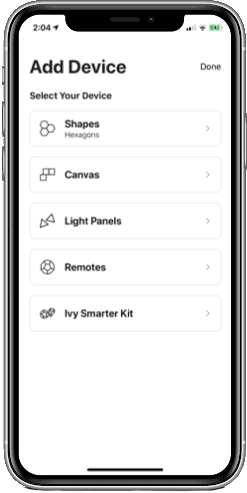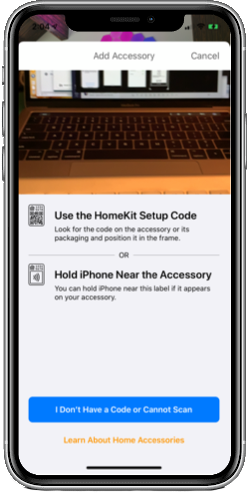Orders delivered to the continental USA shipping only. No coupon code required.
This website uses first and third party cookies to personalise your experience, analyse web traffic data, and optimise performance. We never sell your data to third parties. Privacy Policy.