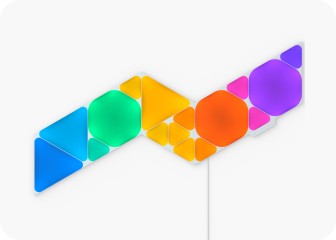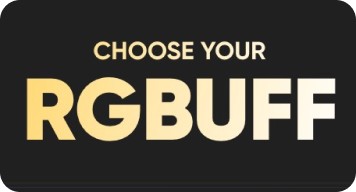This website uses first and third party cookies to personalize your experience, analyze web traffic data, and optimize performance. We never sell your data to third parties. Privacy Policy.
Nanoleaf 4D User Manual
FAQs
- 1
Is there a difference between mounting the camera above or placing it below the screen?
While both placements provide a great screen mirroring experience, sometimes mounting the camera above your screen can slightly improve color accuracy. If the camera is placed below the screen, make sure it is not in a high traffic area where it is constantly being shifted as it can affect the accuracy of your screen mirror calibration.
- 2
Which Scenes react to the colors on the screen?
The 4 Screen Mirror Modes in the Nanoleaf app's "4D" tab all capture the colors on your screen and extend them out to your Nanoleaf RGB lights. You can also enable the "Rhythm" effect for each of these modes as well, to allow them to react to the audio AND visuals from your screen at the same time.
All other Scenes found in the Nanoleaf App or on the 4D Controller such as Color, Dynamic, and Rhythm Scenes are NON-MIRRORING, as each utilizes their own unique color palettes. - 3
What is Sync+?
Sync+ is a feature that allows you to virtually connect all Nanoleaf RGB lights* in the same space so that you can extend screen mirroring lighting effects across them based on their relative positioning.
You can enable Sync+ within the Nanoleaf App, and choose which of your specific Nanoleaf RGB devices you want to include/exclude from it.
See more detailed instructions on how to set up Sync+ in the Enabling Sync+ section above. *Nanoleaf RGB lights include Nanoleaf Shapes, Lines, Canvas and Light Panels. Essentials will work with Sync+ with an upcoming firmware upgrade but will also need to be on Thread. - 4
Does the camera record any video footage?
The 4D camera does not record, save, or store anything onto the device, the cloud, your phone, or anywhere else. It is simply used to feed color data to your lights to create the mirroring effect in real-time. Additionally, the camera is only activated during the initial calibration step, and after that, only when a screen mirroring mode is selected.
For extra peace of mind, a magnetic privacy cover is included with the camera in the kit, so you can cover it when not in use if you wish to do so. - 5
Can I cut the addressable Lightstrip?
Yes, but make sure you cut the loose end of the Lightstrip that is NOT connected to the power cable. Trimming the addressable lightstrip to better suit the dimensions of your TV screen or monitor size will help optimize the screen mirroring experience. Lighting effects will automatically remap to the trimmed length.