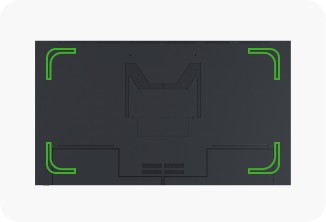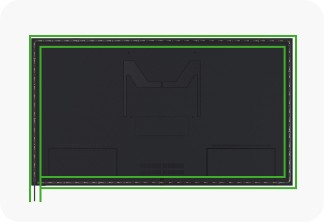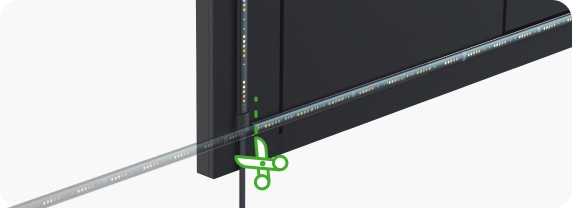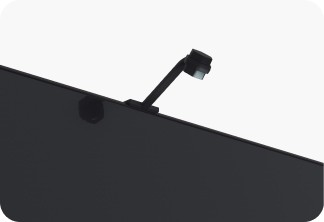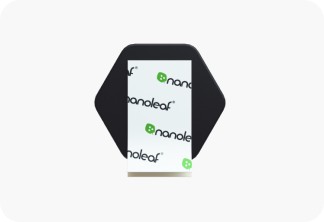홍콩으로 배송되는 모든 주문은 무료 배송입니다. 홍콩 이외의 지역에서 주문하는 경우, 현지 세관에서 세금 및 관세를 청구할 수 있습니다. 이것은 고객이 지불해야 합니다.
이 웹사이트는 귀하의 경험을 개인화하고 웹 트래픽 데이터를 분석하며 성능을 최적화하기 위해 자사 및 타사 쿠키를 사용합니다. Nanoleaf는 귀하의 데이터를 타사에 판매하지 않습니다. 개인정보 보호 정책.
If you bought the Camera Only kit, proceed directly to Positioning the Nanoleaf 4D Camera. If not, follow the instructions below to first attach the Lightstrip.
Make sure the back of your TV or monitor screen is free of dust, moisture, and oil before attaching the lightstrip or corner brackets.
Use the provided tape and attach corner brackets onto the corners of the back of your screen, at least 2" away from the edge. These brackets make it easier for the Lightstrips to achieve a corner bend.
Peel the tape off the Lightstrip, and adhere it around the back of your TV, at least 2" away from the edge (bending around corner brackets, if used). Start with the end connected to the power cable on either side of the screen. Press firmly along the length of the strip to ensure a strong adhesion.
Connect the Lightstrip (USB-C) to the Controller.
If you need to cut your Lightstrip to fit your screen, set it up first starting with the end connected to the power cable. Cut the remaining loose end carefully, avoiding any of the LED lights.
Once cut, the strip can not be connected back together, so ensure you’re set up properly before cutting.
Place the camera above the screen (top centre) using the included mount, or directly on a surface below your screen without the mount.
If placed below your TV or monitor, you can use the built-in stand to adjust the camera angle. You can also use the provided tape to secure your camera on the surface below your screen as movements to your camera may affect the screen mirroring experience.
Connect the camera (USB-A) into the Controller, and plug in to power. The LED lights on the Controller will blink when you plug to power.
We think there might be a better match for your location and language :) You can set these below for local prices and the fastest delivery. Wir glauben, dass es für Ihren Standort und Ihre Sprache eine bessere Übereinstimmung geben könnte :) Diese können diese unten einstellen, um lokale Preise und die schnellste Lieferung zu erhalten. Nous pensons qu’il pourrait y avoir de meilleurs résultats correspondant à votre emplacement et à votre langue :) Vous pouvez les préciser ci-dessous pour avoir une idée sur les prix locaux et les meilleurs délais de livraison. Kami pikir mungkin ada kecocokan yang lebih baik untuk lokasi dan bahasa Anda :) Anda dapat mengaturnya di bawah ini untuk harga lokal dan pengiriman tercepat. Potrebbe esserci una corrispondenza migliore per la località e la lingua da te scelta :) Impostale qui sotto per i prezzi a livello locale e una consegna più rapida. お客様の地域や言語によりピッタリのウェブページをお選びください :)以下から、現地の価格や最短の配信をご設定いただけます。 귀하의 위치와 언어에 더 적합한 매치가 있으리라 생각합니다. 지역 금액 및 가장 빠른 배송을 위해 귀하는 위치와 언어를 아래에서 설정할 수 있습니다. เราพบว่ามีตัวเลือกที่ดีกว่าสำหรับที่อยู่และภาษาของคุณ คุณสามารถตั้งค่าข้อมูลเหล่านี้ด้านล่างสำหรับราคาท้องถิ่นและเวลาจัดส่งที่เร็วที่สุด Chúng tôi nghĩ rằng có thể có sự phù hợp tốt hơn cho vị trí và ngôn ngữ của bạn :) Bạn có thể đặt những điều này bên dưới để có giá địa phương và giao hàng nhanh nhất. 使用自己的位置和語言肯定更順手吧:)您可以在下方設定這些選項,並取得當地價格與最快的交付。